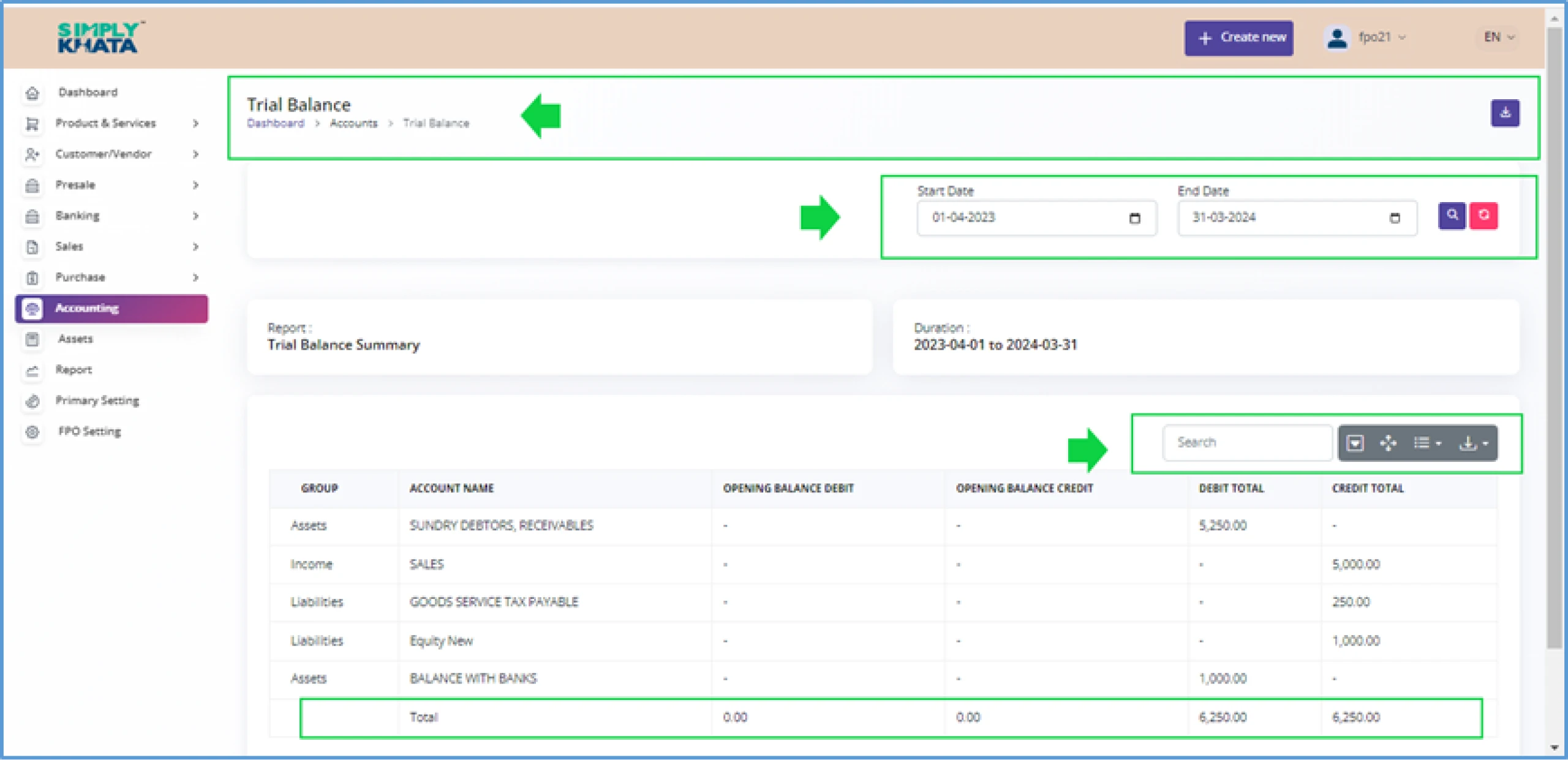Accounting View
This option is available to the user to do the accounting for the FPOs. This option has Eight Sub options. Which are organised in an Icon grid. The options are systematically laid out for the smooth accounting process for the FPOs. This accounting is also linked with functions of the system like Sales and Purchase.
| Chart of Accounts | Is an Index of all the financial Accounts of the FPO |
| Opening Balance | Previous year closing balance in Assets, Liabilities and Equity for next year |
| SL Chart of Account | Sub ledger under Charts of Accounts |
| Accounting Entry | Function to do Debit and Credit transactions |
| Ledger Summary | Financial account wise summary and transaction report |
| SL Report | Sub Ledger wise summary and transaction report |
| Balance Sheet | A financial statement of Assets Liabilities and Equity. |
| Trial Balance | A financial statement of all debit and credit for the FPO.. |
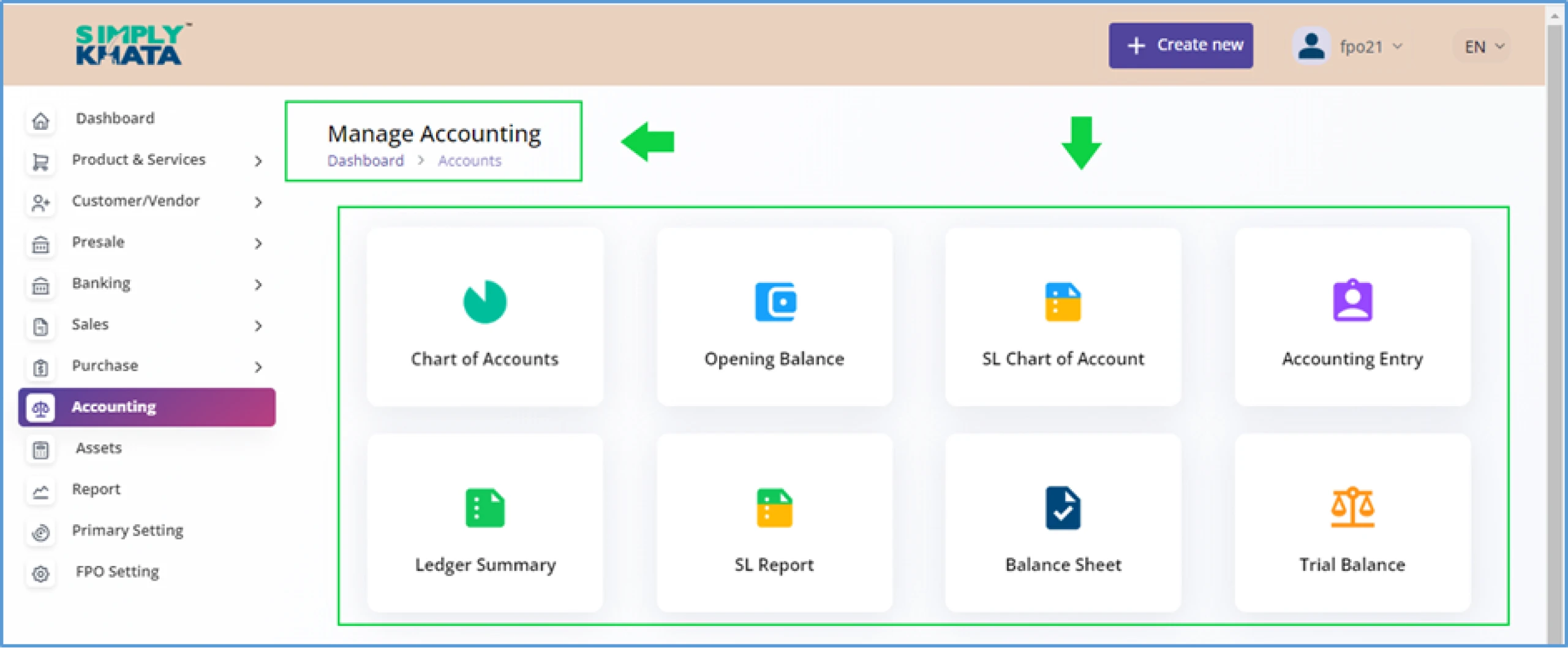
( Image -61 )
a. Charts of Account
With this function user can create Important Financial “Charts of Accounts” under. Some charts of accounts are already created by system and available to user after first login. In case of other requirements the user can create more charts of accounts or user can also modify already existing CHA as per Image-62.
There are five types of CHA are available in the system, and under the main CHAs there are sub type which are also given for creation of the CHAs. These main groups and subgroups are as follows
- Current Asset
- Fixed Asset
- Inventory
- Non-current Asset
- Prepayment
- Bank & Cash
- Depreciation
- Current Liability
- Liability
- Non-current Liability
- Revenue
- Sales
- Other Income
- Direct Cost
- Expense
- Equity
After entering the information as suggested above, click create Button at the bottom of the page. This action will save the Customer for system and transaction us
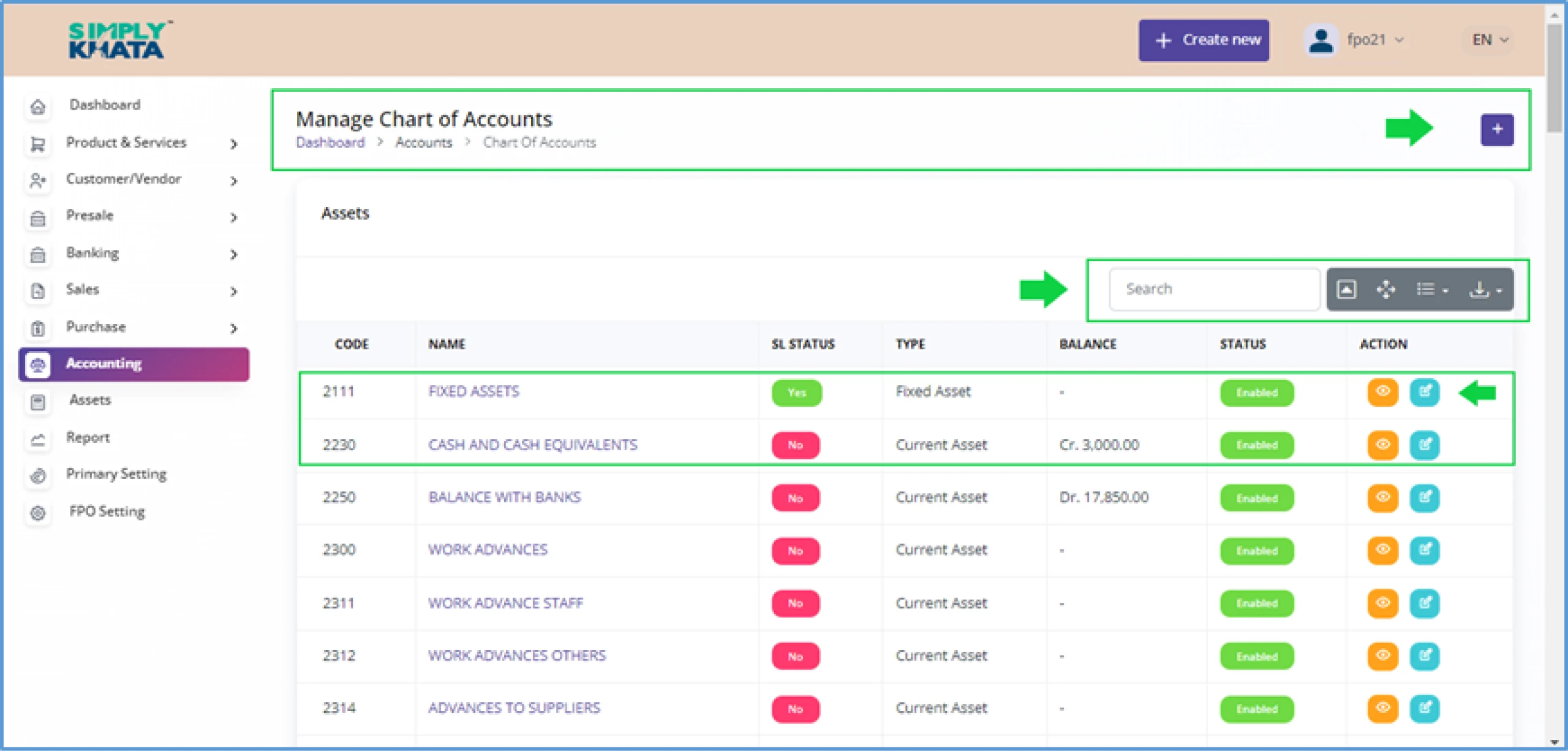
( Image -62 )
To Create Chart of Accounts user need to c lick on the small Plus Button on top of the page as indicated in the Image-62 and provide relevant basic information like as per Image- 63 .
Create New Account (As Per Image-63)
- Name > Provide name
- Code > Provide code (Numeric value)
- Account > Select from dropdown
- Type > Select from dropdown
- Is Enabled > Mark if it needs to be enabled
- Sub-Ledger > Mark If it has Sub ledger
- Description > Provide a small description
After providing the above information click create, and the Chart of Ac will be saved in the system. If Sub-Ledger is enabled then user can create multiple sub-ledger under this chart of Account.
- Search CHA table
With this option, the user can search the CHA in main groups, with CODE, NAME, SL STATUS, TYPE, BALANCE and STATUS from the table as per image-62. This option gives uses the list of all the CHAs in a downloadable format like excel or CSV.
- View, manage and Delete CHA (By going to the Respective CHA entry in table)
In the table, User can;
- View the CHA Page (by Clicking Small Eye Icon an new CHA detail page opens) (Image-63)
- Edit the details of the CHA (by Clicking Small pencil Icon and relevant Info entry) (Image-64)
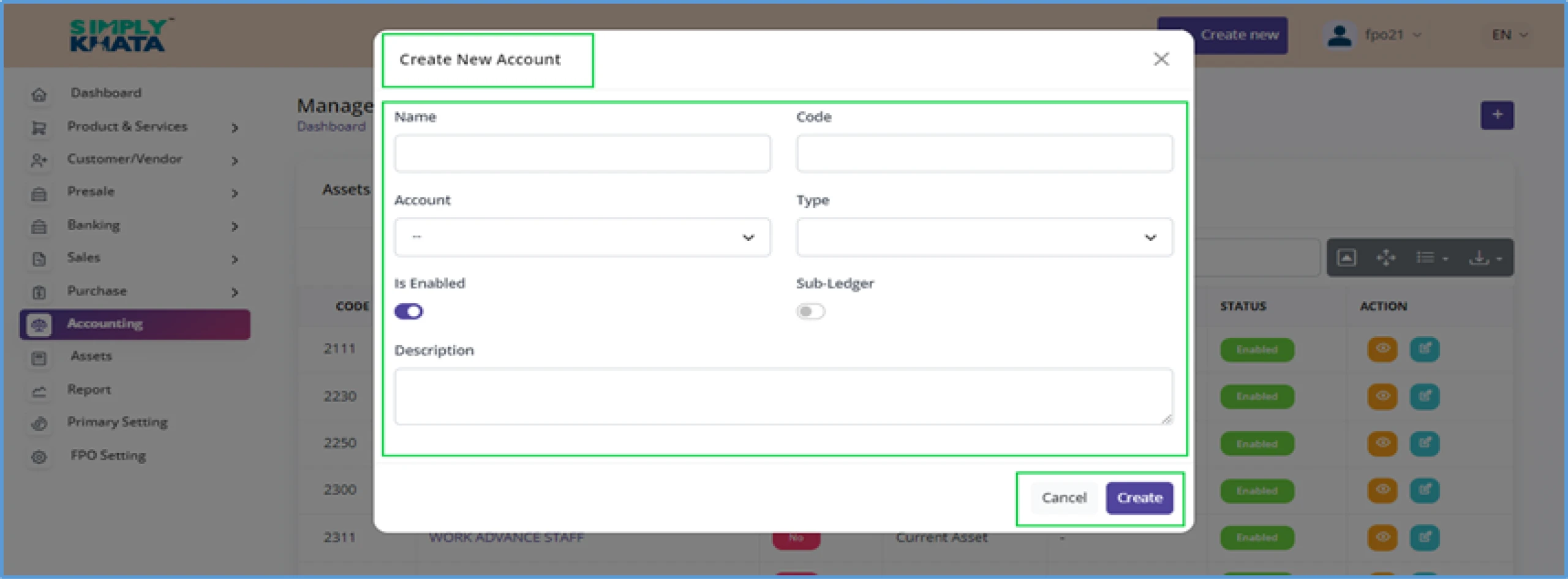
(Image -62)
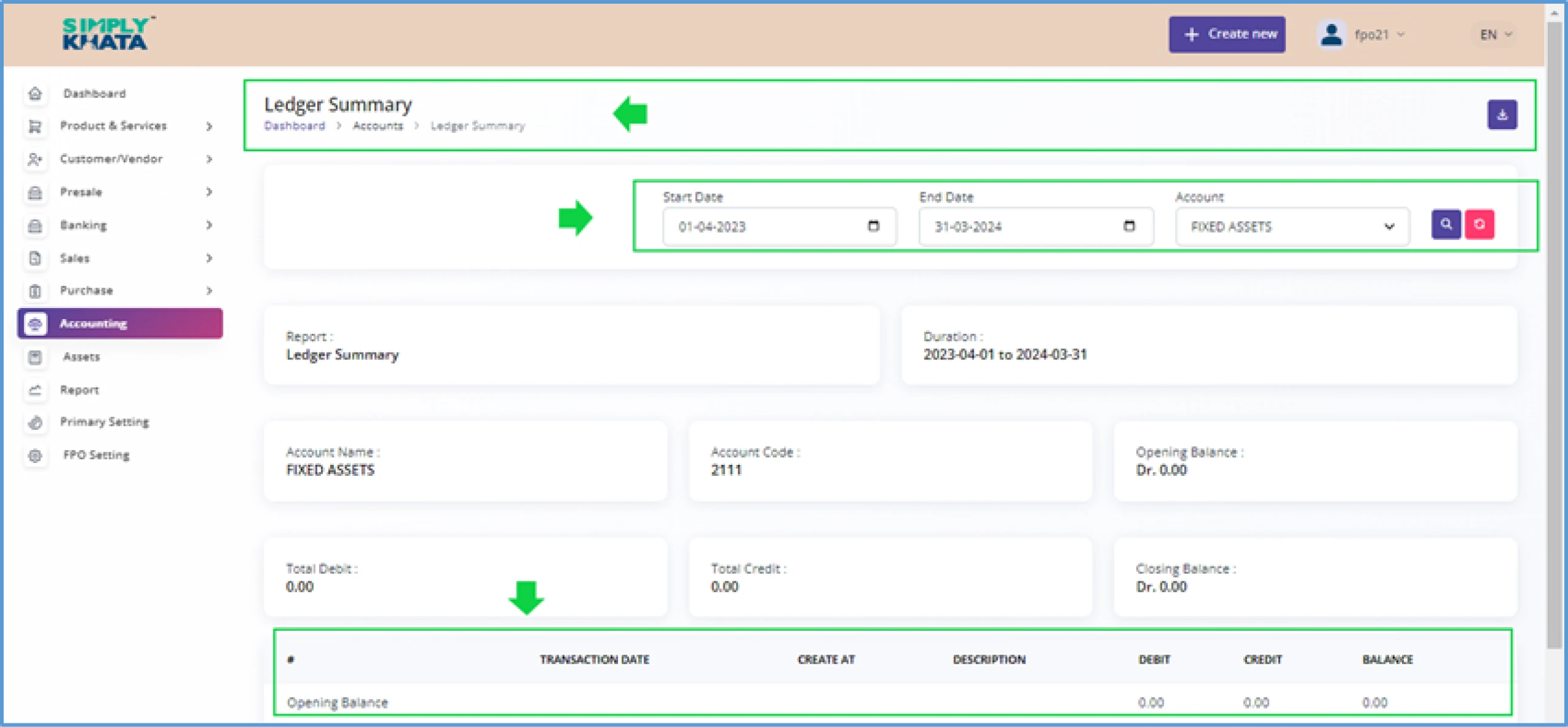
(Image -63)
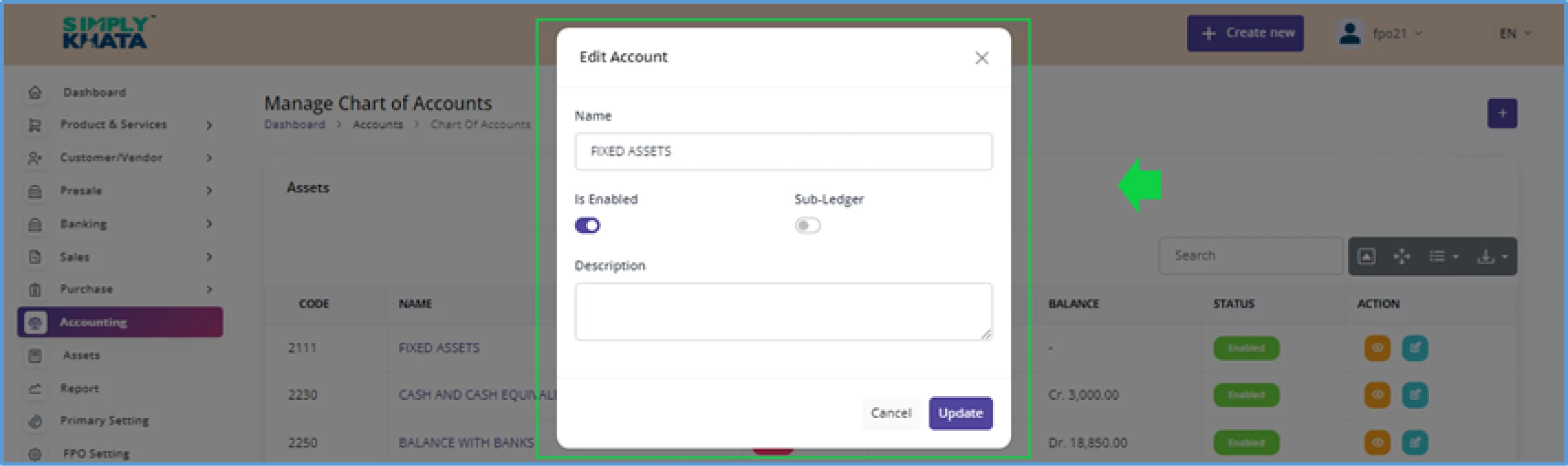
(Image -64)
(On the above page, the user can enable or disable the CHA or user can enable/disable the sub ledger option for the CHA. It will not affect the existing entries but a new SL will be not be created.)
b. Opening Balance
User can use this option to enter the opening Balance for the FPOs using the previous year close. Under this option three main type of opening balance can be created and matched. As per Image-65.
Assets
Liabilities
Equity
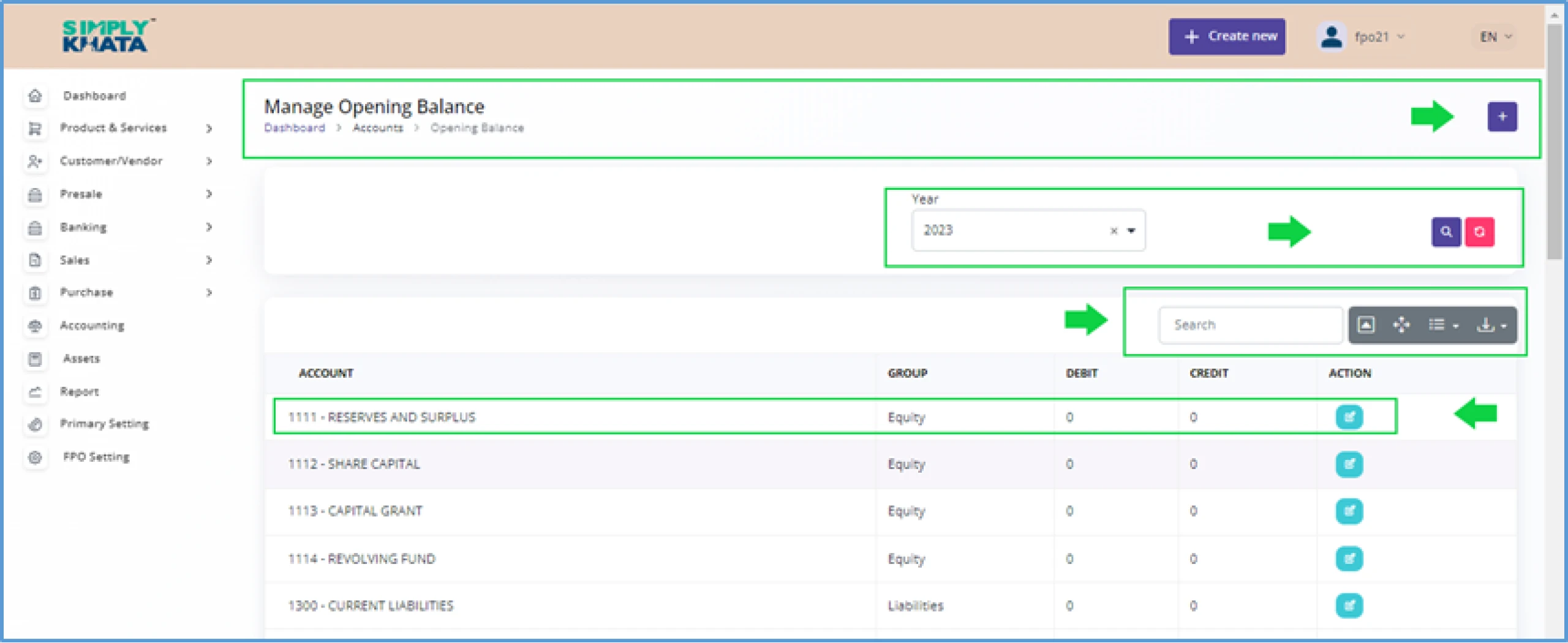
(Image -65)
To enter the closing balance user need to c lick on the small Pencil Icon in front of the CHA list entry in the table as indicated in the Image-65 and provide debit or credit amount form previous years audited financials as per Image- 66 .
Edit Account for Opening Balance (As Per Image-66)
- Debit > Amount (From Previous years audited financial)
- Credit > Amount (From Previous years audited financial)
If debit amount is given then credit amount will not be entered, and if credit amount is given then debit will not be entered. After supplying needed info click “Update”. This will save the opening balance for the respective CHA. This entry will also reflected in the Trail Balance for validation testing purpose.
- Search Opening Balance table
With this option, the user can search the Opening Balance in main groups. This option gives uses the list of all the Opening Balance in a downloadable format like excel or CSV.
- View, manage and Opening Balance(By going to the Respective OB entry in table)
In the table, User can;
- View and Edit the details of The Opening Balance.
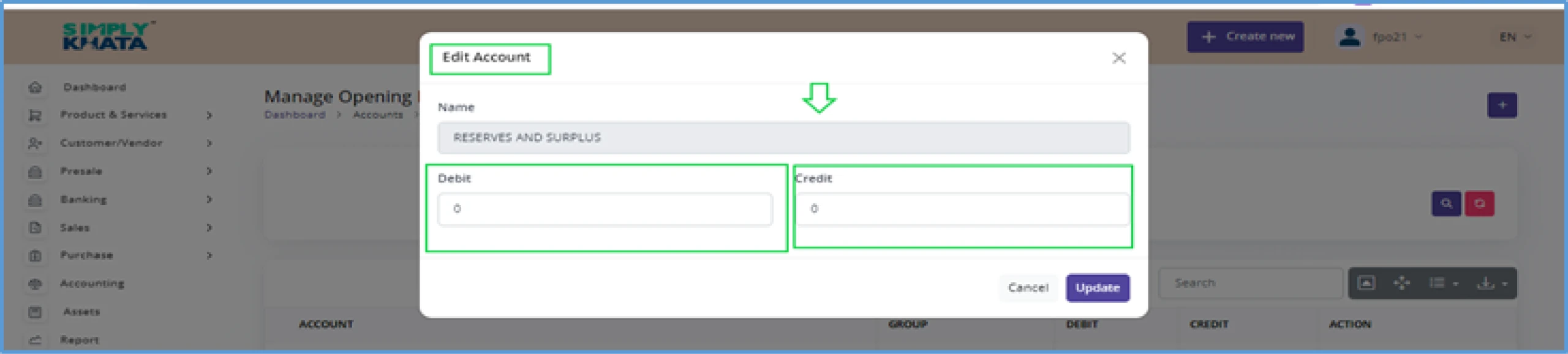
(Image -66)
c. SL Chart of Account
This is also known as SUB-Ledger, which is required for finer accounting purpose. These SUB- Ledgers are available under CHAs for further referencing and reporting. The function to create SL is available as per image-67.
To Create SL Chart of Accounts user need to c lick on the small Plus Button on top of the page as indicated in the Image-67 and provide relevant basic information like as per Image- 68 .
Create New Account (As Per Image-63)
- Name > Of the Sub-Ledger
- Main Account > Select from dropdown
- Sub Type > Select from dropdown
- Chart Of Account Type > Select from dropdown
- Is Enabled > Mark if it is required to be used right away.(Only SL enabled will be viewed)
- Description > Provide a small description
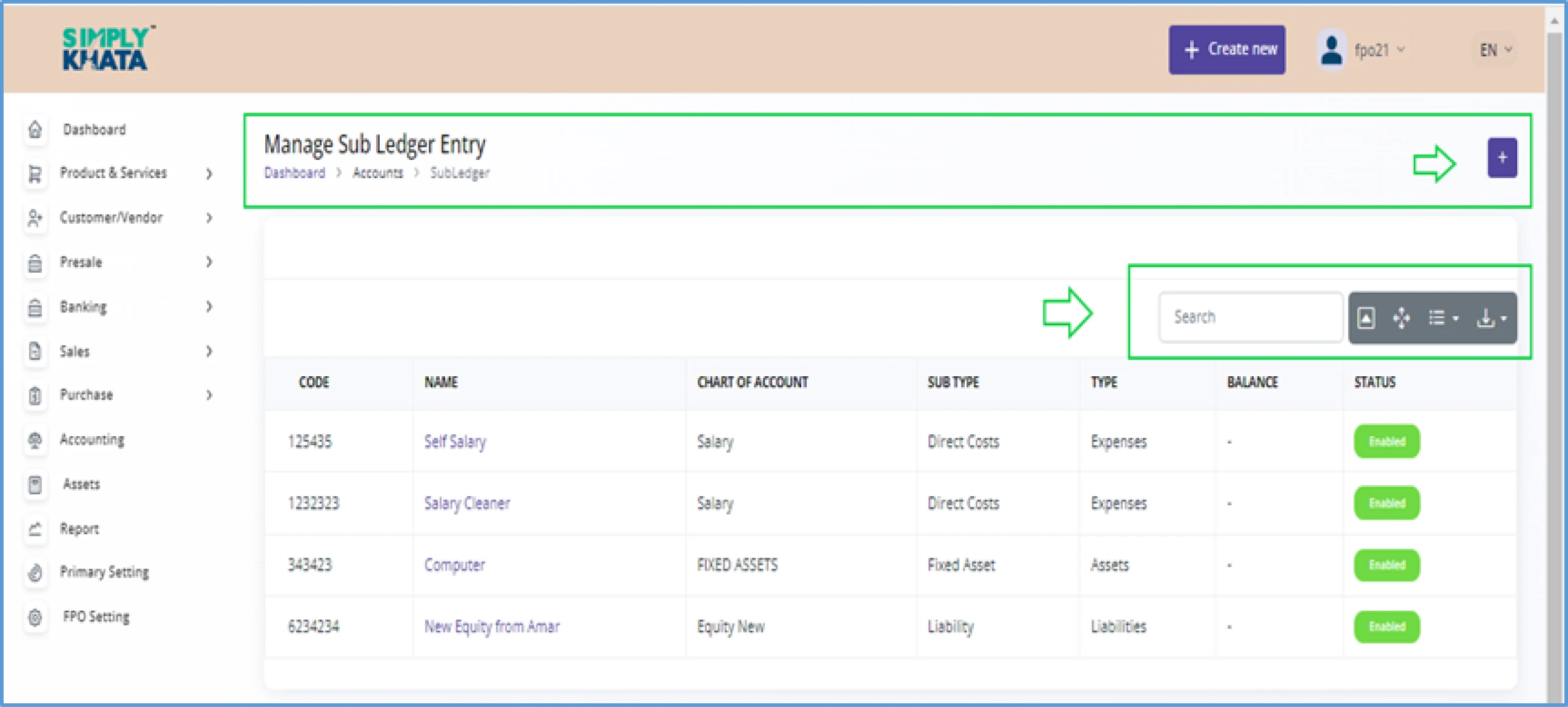
(Image -67)
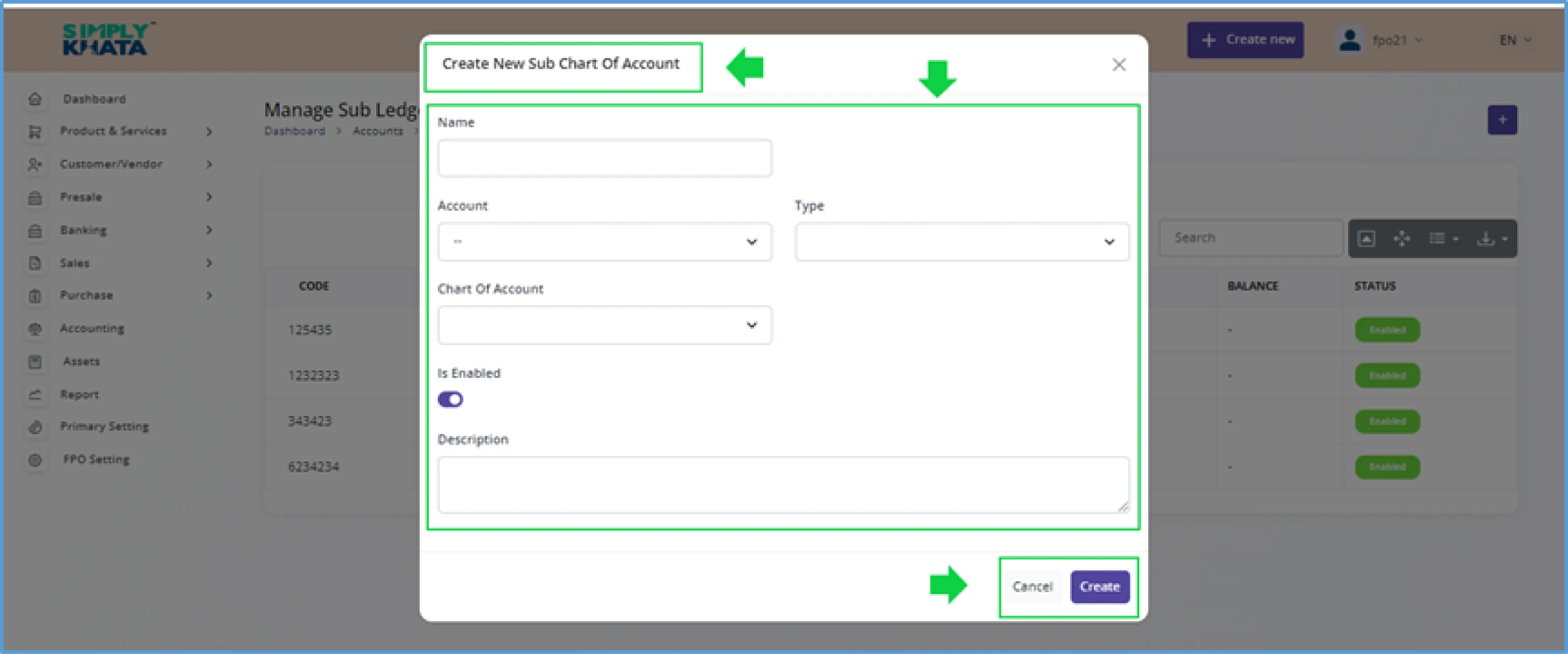
(Image -68)
After providing the above information click create, and the SL Chart of Ac will be saved in the system. If Sub-Ledger is enabled then user can view this for Journal entries.
d. Accounting Entry
This option is available to user for making regular debit and credit entry of the accounting for the FPOs.
To Create Accounting Entry for the Accounting process user need to c lick on the small Plus Button on top of the page as indicated in the Image-69 and provide relevant basic information like as per Image-70 .
Create New Account (As Per Image-70)
- Transaction Date > Of the Sub-Ledger
- Reference > Select from dropdown
- Description > Provide a small description
- Chart Of Account > Select from dropdown
- Sub-Ledger > Select from Dropdown (only enabled SL will appear here)
Add the additional account for each account entry as debit and credit amount needs to be equal. Once the required info is given then click on create option, this will save the journal entry in the table.
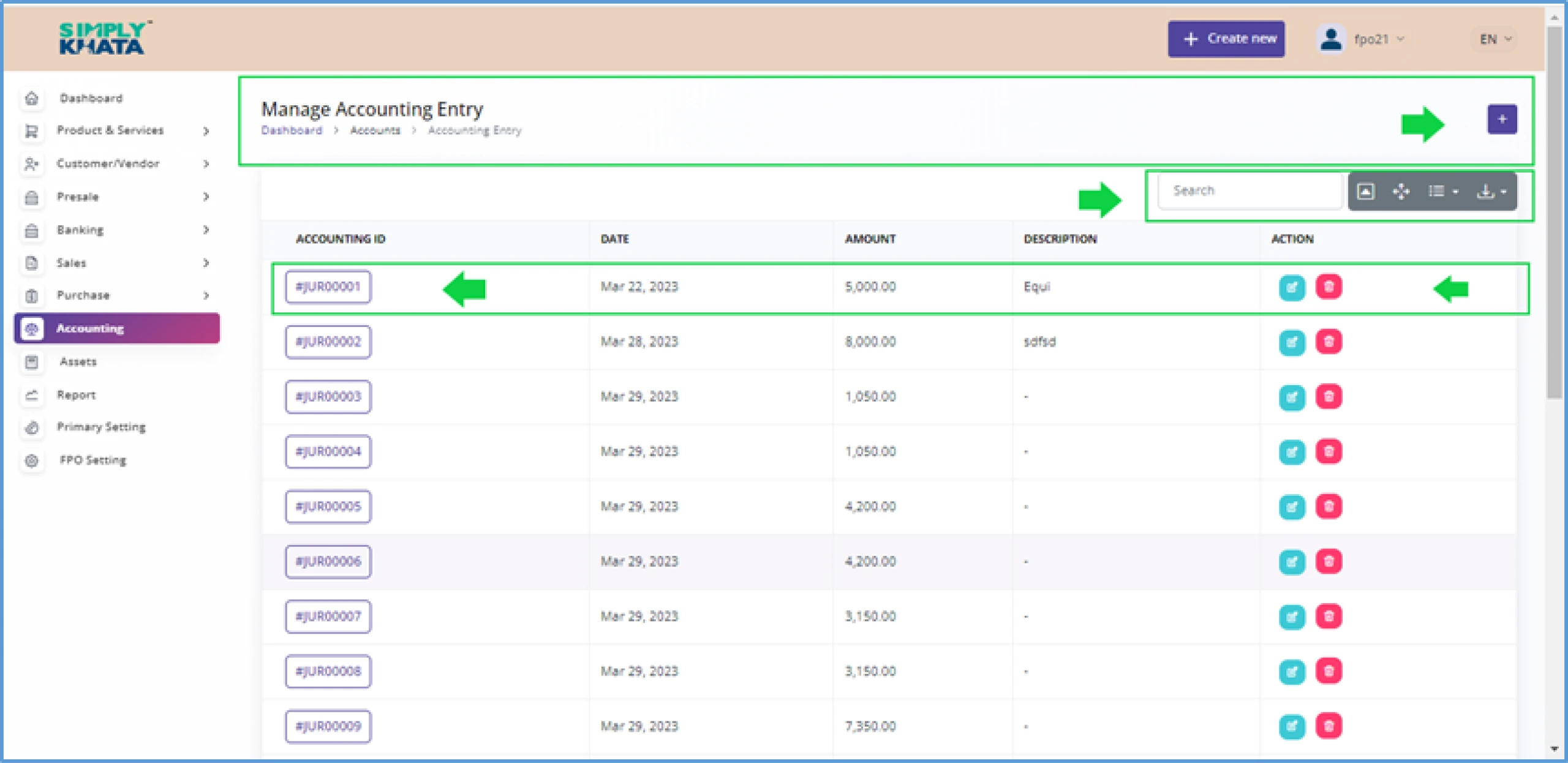
(Image -69)
(In the above table, the user can search and edit or delete the Journal entries.)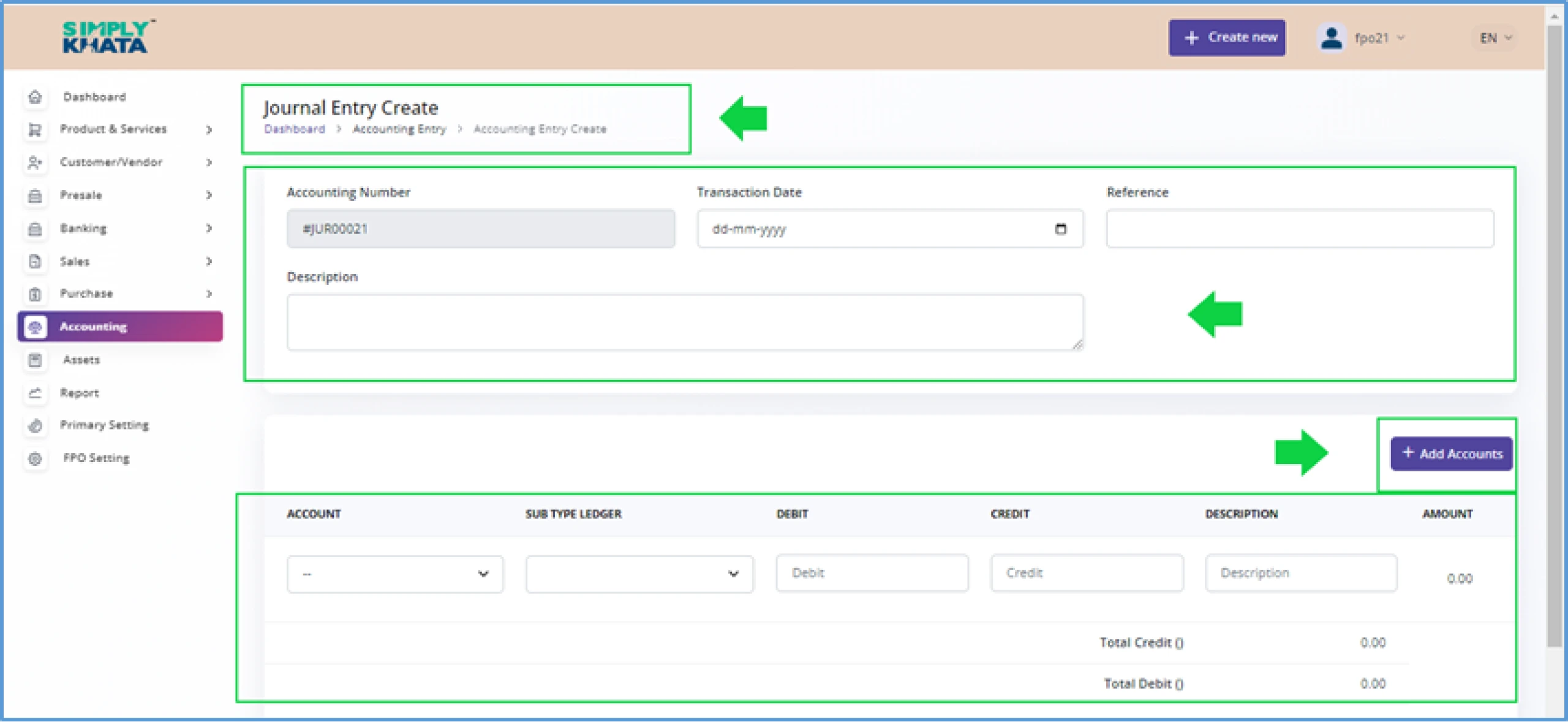
(Image -70)
e. Ledger Summary
This option is available to user for creating the report of the all the ledgers. In this page, the user can create report based on the Time-line and CHA wise. This gives the summary view of all the ledgers between the selected timelines as per Image-71.
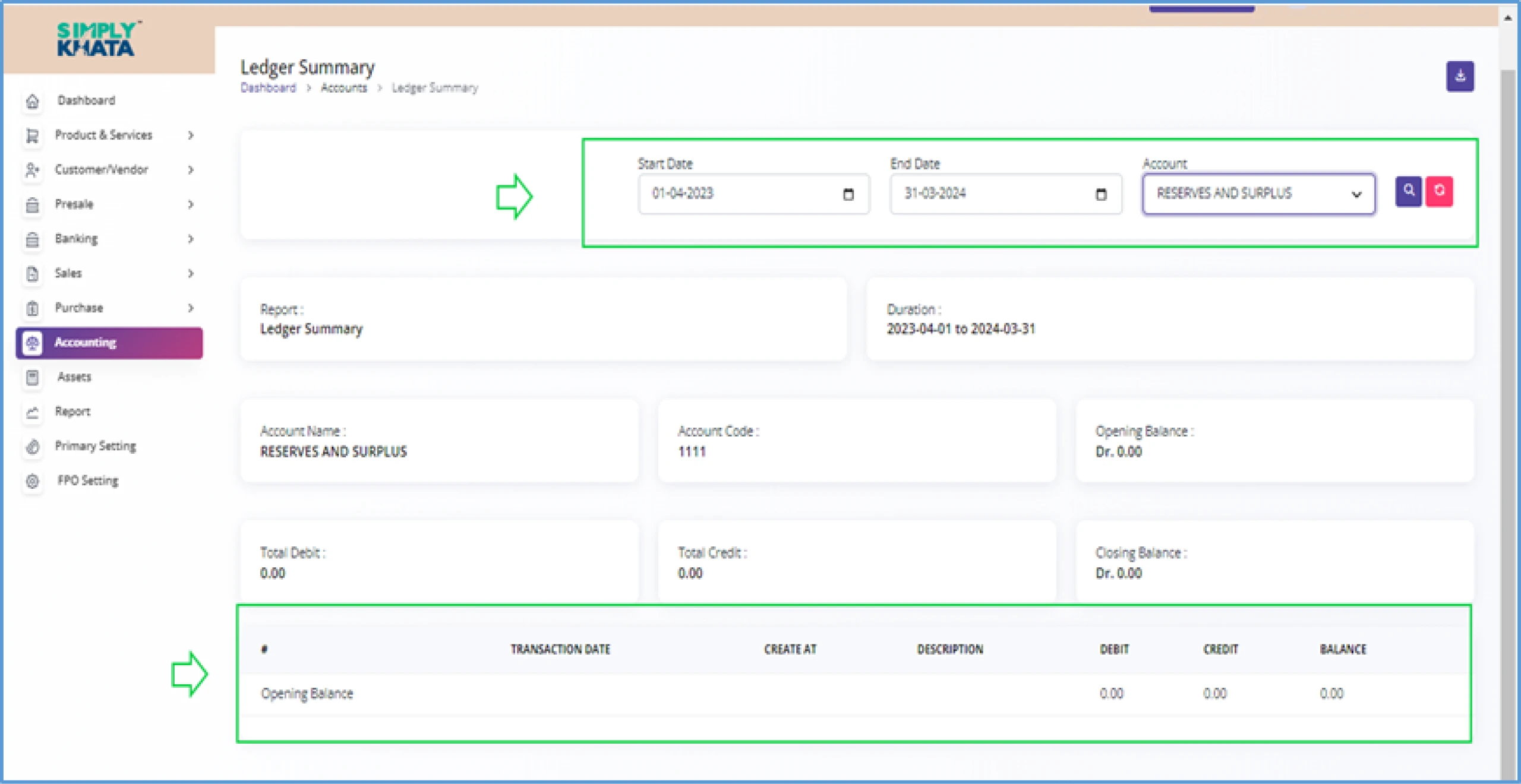
(Image -71)
f. SL Report
This option is available to user for creating the report of the all the Sub-ledgers. In this page, the user can create report based on the Time-line and CHA wise and Sub-Ledger. This gives the summary view of all the Sub-ledgers between the selected timelines as per Image-72.
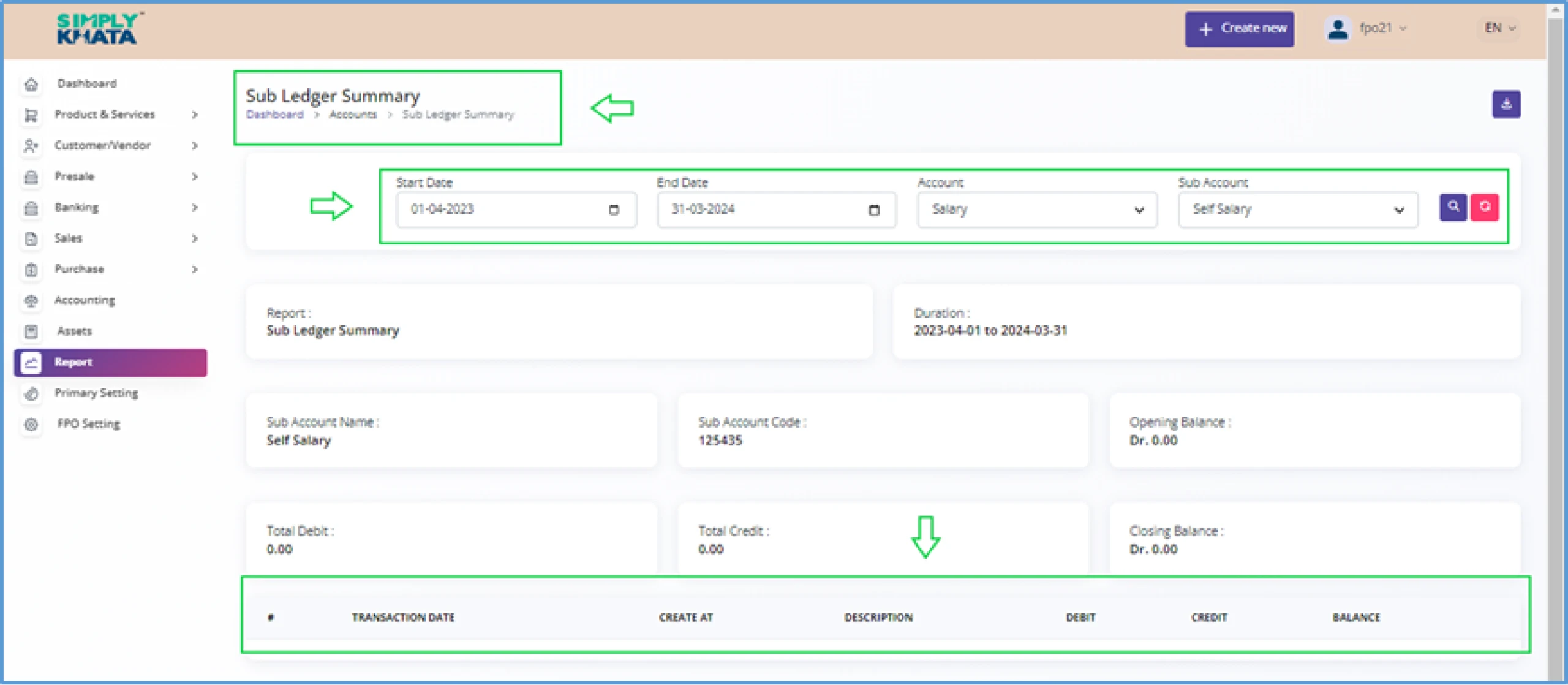
(Image -72)
g. Balance Sheet
This is one of the most important financial statement of the FPO. With this option the user can check the all the transactions as per the accounting principle as per Image-73.
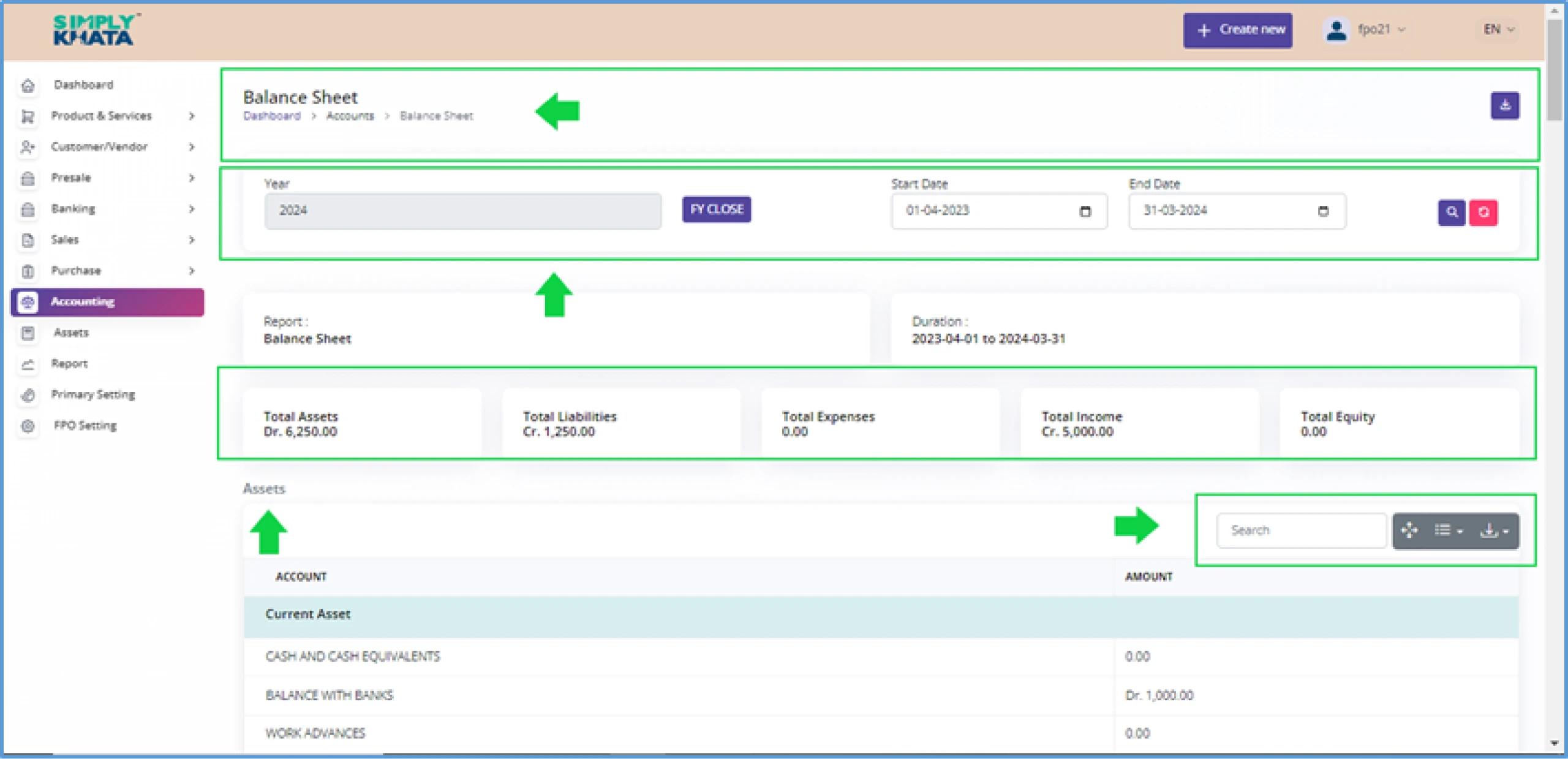
(Image -73)
h. Trial Balance
This is also a very important Financial Statement for the FPO. It will provide a summarized view of all the debits and credits happening through the system. If Trail is not matched then system has been supplied with erroneous entries.
On this page trail can be downloaded for the future use and for reporting purposes. The view of the trial is as per Image-74. On this page user can see the matched Opening Balance and the current year balance in the debit and credit format for all the transaction.