Product & Services
This entry deals with the Products and Services of the FPOs and it gives two
option to the user.These options (screen option) are as follows;
- Product & Services (Creation and management)
- Product Stock (Stock View and Management)
a. Product & Services
This screen gives product and services view and management to the user.
On this page user has three functions, which are as follows;
Create product and services
Click on the small Plus Button as indicated in the image 24 and provide
relevant information like as per Image- 25 >
- Name > Name of the Product { Mandatory }
-
SKU > Enter the Stock Keeping Unit
(For inventory management, a stock keeping unit is an assigned unit of measure in
which the stocks of a material are managed.)
{ Mandatory }
- Description > Enter the Description of the product { Mandatory }
-
Sale Price > Enter the Sales price (Numbers only) of the product
{ Mandatory }
- Purchase Price > Enter the Purchase price of the product { Mandatory }
- Tax > Add tax as applicable (Multiple tax can be added) { Mandatory }
-
Category > Enter Product category as defined under Primary settings.
{ Mandatory }
-
Unit > Select from dropdown as defined under < Primary settings>
{ Mandatory }
- Quantity > Product Stock currently available { Mandatory }
- Type > Click on Product or Service { Mandatory }
After entering the information as suggested above, click create Button at
the bottom of the page. This action will save the product for system use.
- Search product category
With this option, the user can search the product as per defined category from the table as per image-24.
This option gives use the summary of all the products in a downloadable format.
- View and manage Products and Services
With this option, the user can also search the product as per from the table as per image-24.
This option also gives use the summary of all the products in a downloadable format in excel or in other formats.
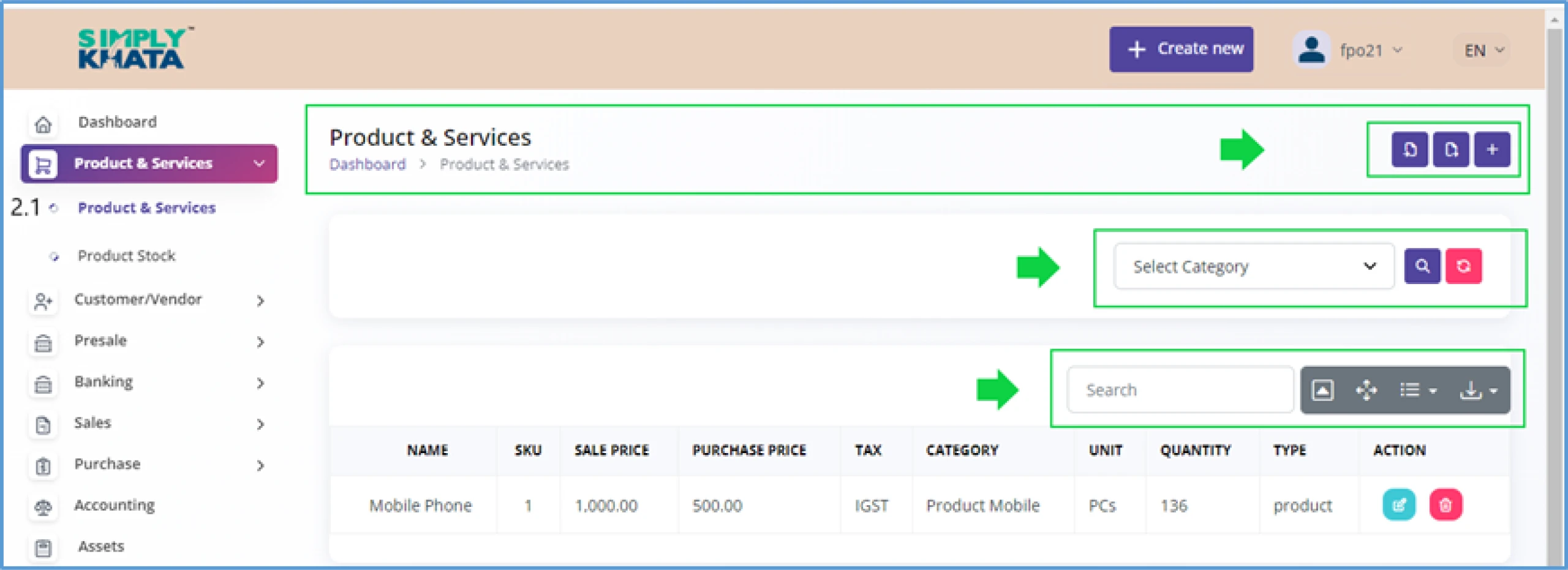
(Image -24)
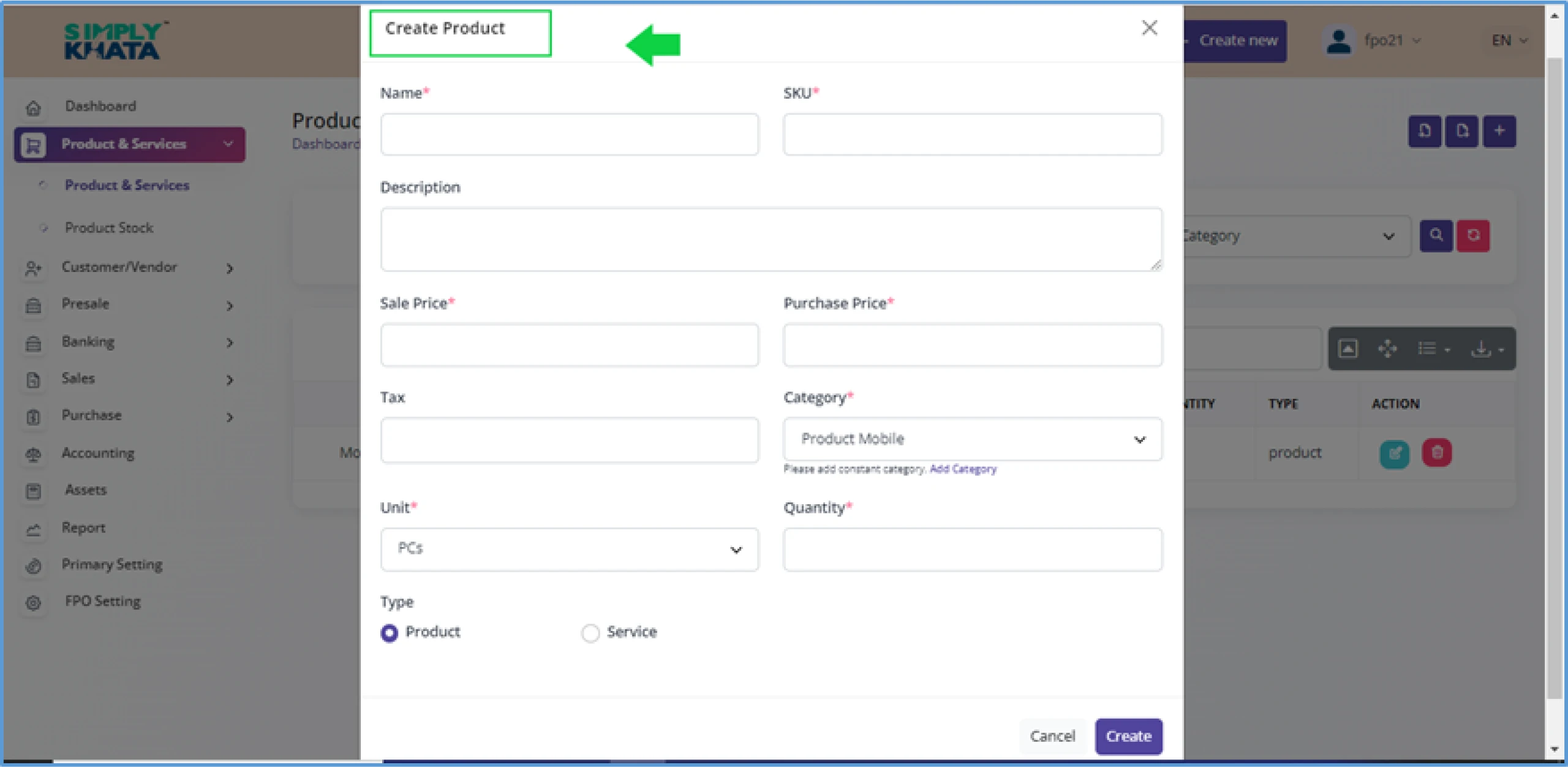
(Image -25)
b. Product Stock:
User can maintain the stock of the product.
This page helps in the summary of all the stock the FPO has.
On this page in the product stock table.
User can reduce or can increase the stock also depending on business requirement.
User can to go respective product and then by clicking the small edit
button under the action column and edit the stock as per Image 26 and Image 27.
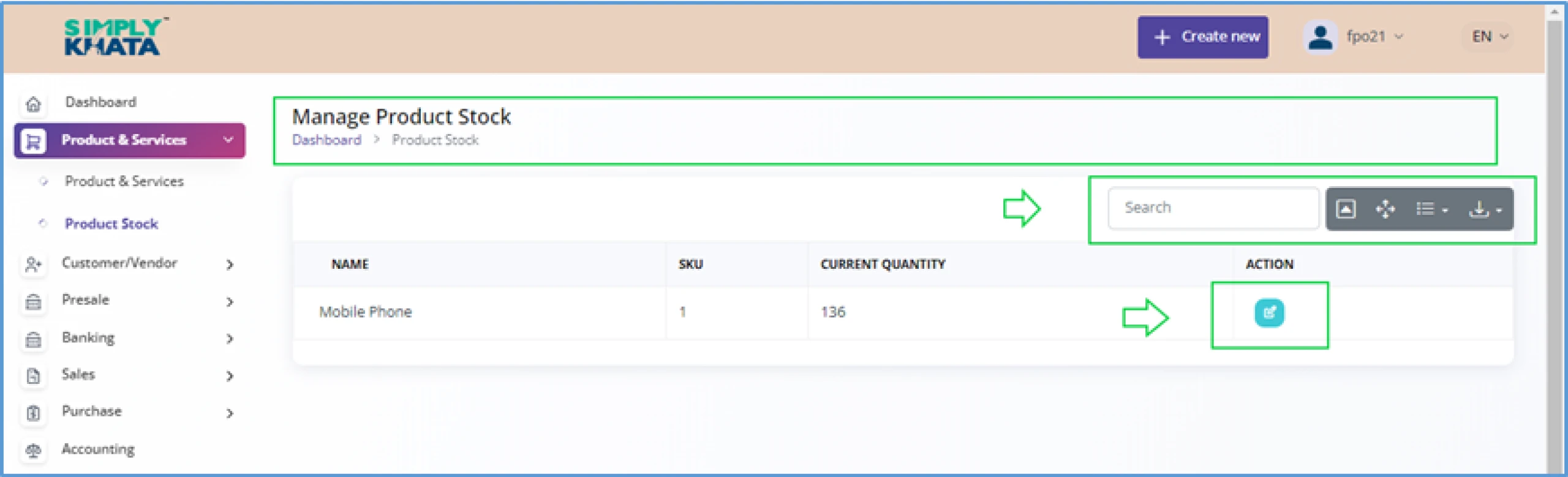
(Image -26)
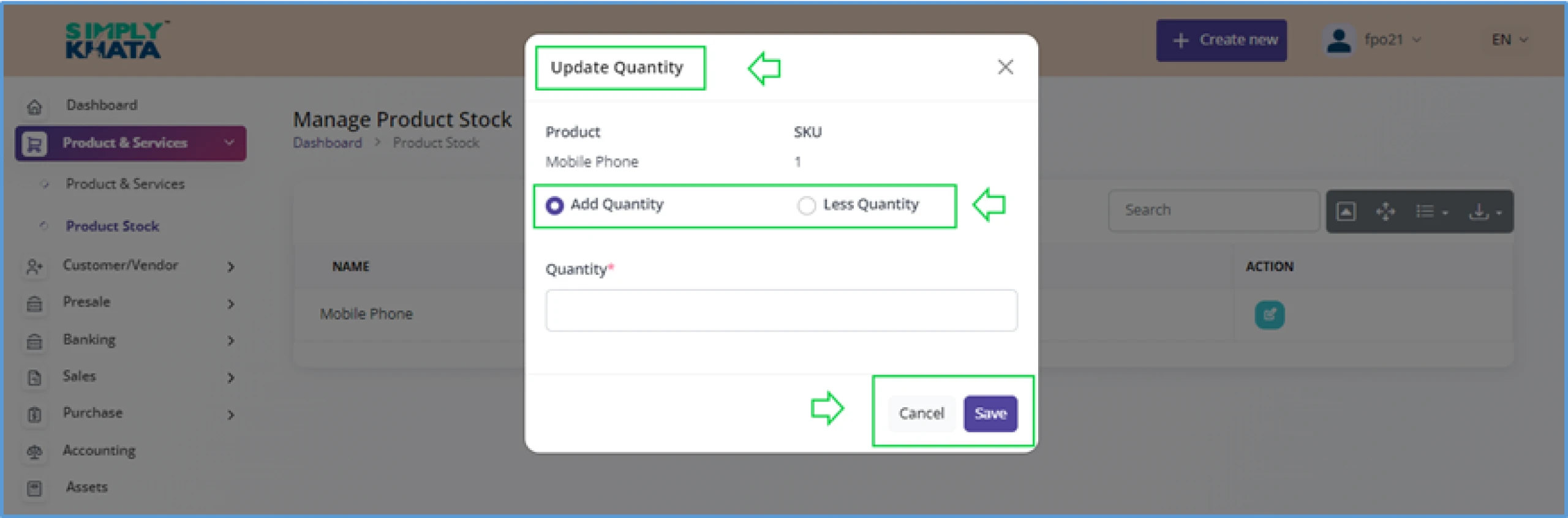
(Image -27)
As shown in the image 27, on this product edit screen, user need to provide click add quantity
if product quantity needed to increase and click Less Quantity if product quantity needed to decrease.
After entering the quantity as per the requirement click
“Save” and the updated product quantity will be saved.
This entry deals with the Products and Services of the FPOs and it gives two option to the user.These options (screen option) are as follows;
- Product & Services (Creation and management)
- Product Stock (Stock View and Management)
a. Product & Services
This screen gives product and services view and management to the user. On this page user has three functions, which are as follows;
Click on the small Plus Button as indicated in the image 24 and provide relevant information like as per Image- 25 >
- Name > Name of the Product { Mandatory }
- SKU > Enter the Stock Keeping Unit (For inventory management, a stock keeping unit is an assigned unit of measure in which the stocks of a material are managed.) { Mandatory }
- Description > Enter the Description of the product { Mandatory }
- Sale Price > Enter the Sales price (Numbers only) of the product { Mandatory }
- Purchase Price > Enter the Purchase price of the product { Mandatory }
- Tax > Add tax as applicable (Multiple tax can be added) { Mandatory }
- Category > Enter Product category as defined under Primary settings. { Mandatory }
- Unit > Select from dropdown as defined under < Primary settings> { Mandatory }
- Quantity > Product Stock currently available { Mandatory }
- Type > Click on Product or Service { Mandatory }
After entering the information as suggested above, click create Button at the bottom of the page. This action will save the product for system use.
- Search product category
With this option, the user can search the product as per defined category from the table as per image-24. This option gives use the summary of all the products in a downloadable format.
- View and manage Products and Services
With this option, the user can also search the product as per from the table as per image-24. This option also gives use the summary of all the products in a downloadable format in excel or in other formats.
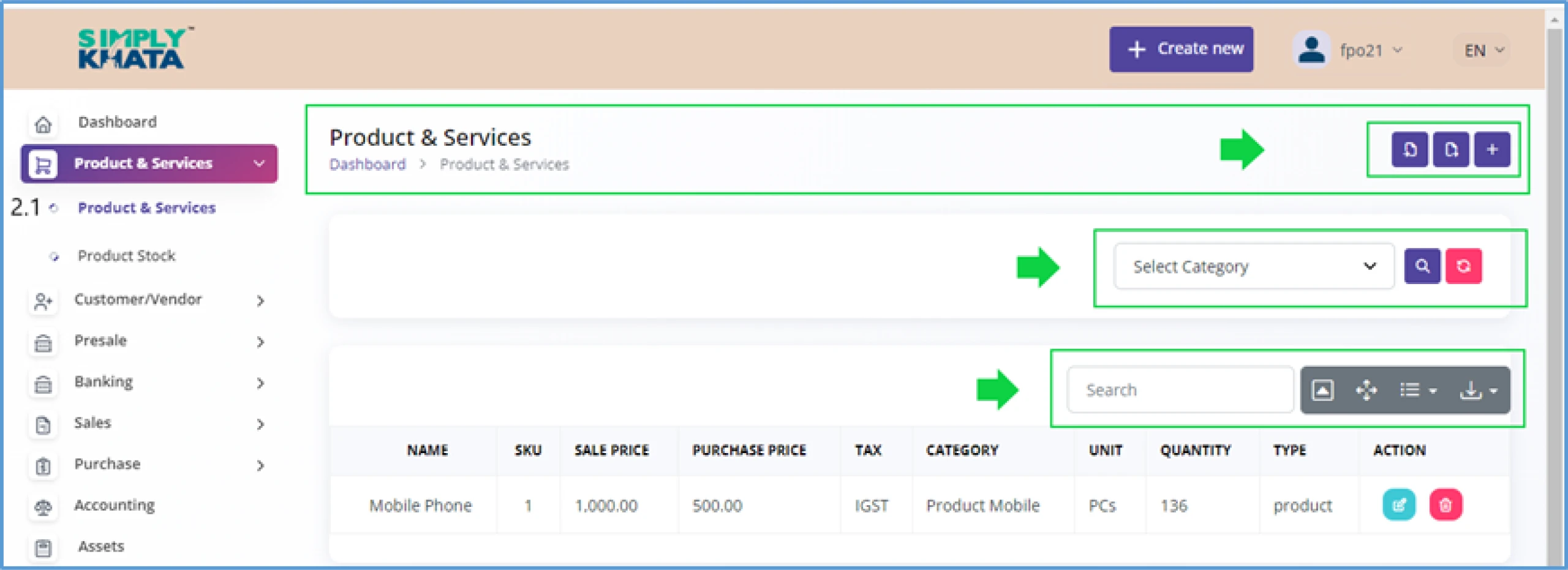
(Image -24)
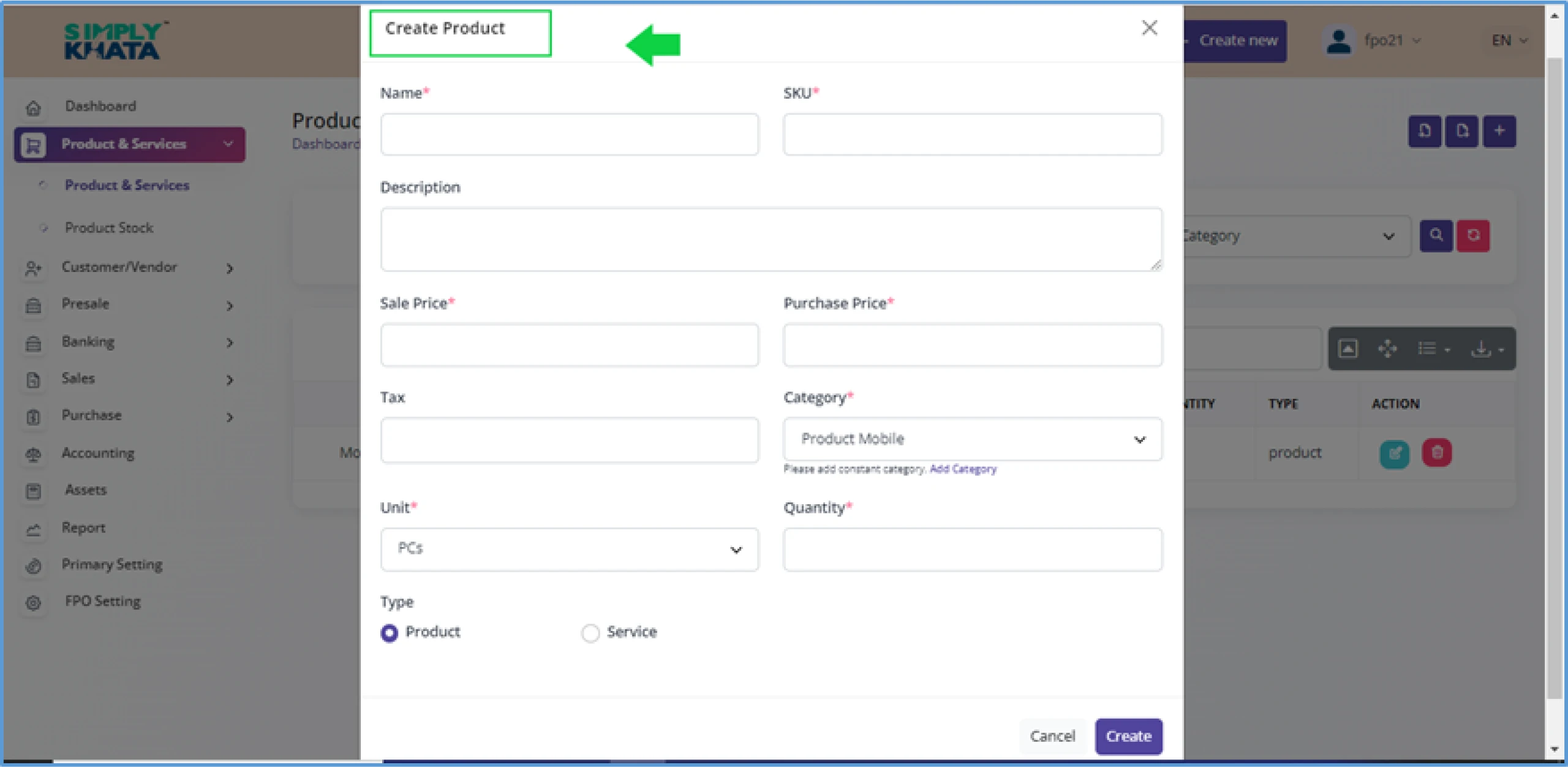
(Image -25)
b. Product Stock:
User can maintain the stock of the product. This page helps in the summary of all the stock the FPO has. On this page in the product stock table. User can reduce or can increase the stock also depending on business requirement. User can to go respective product and then by clicking the small edit button under the action column and edit the stock as per Image 26 and Image 27.
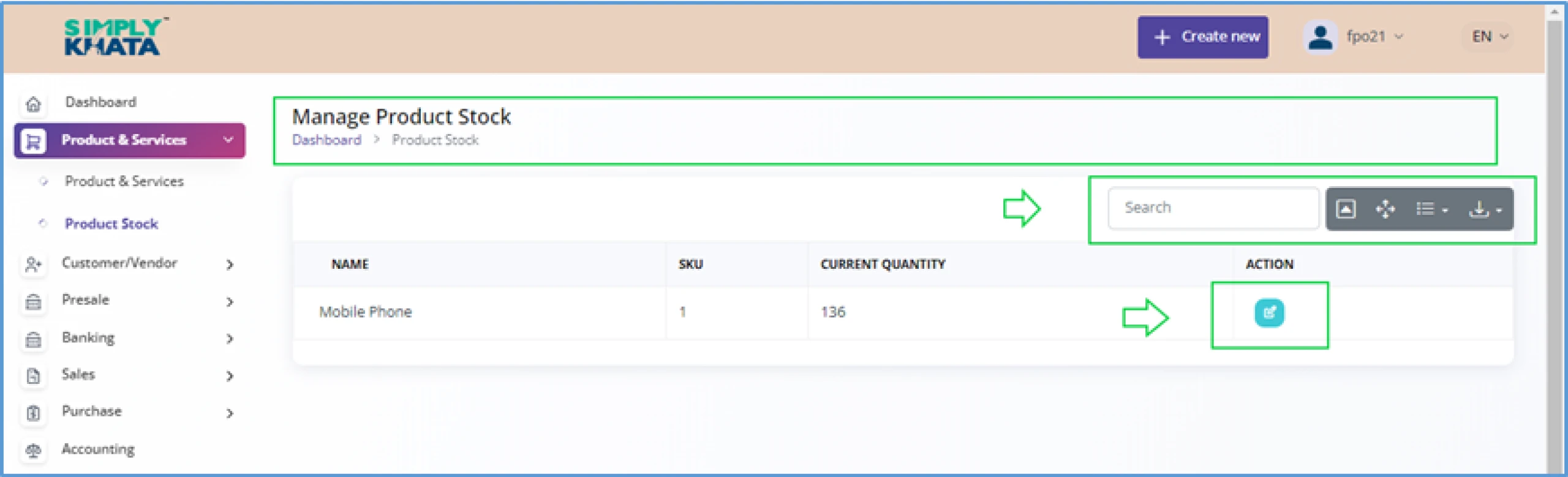
(Image -26)
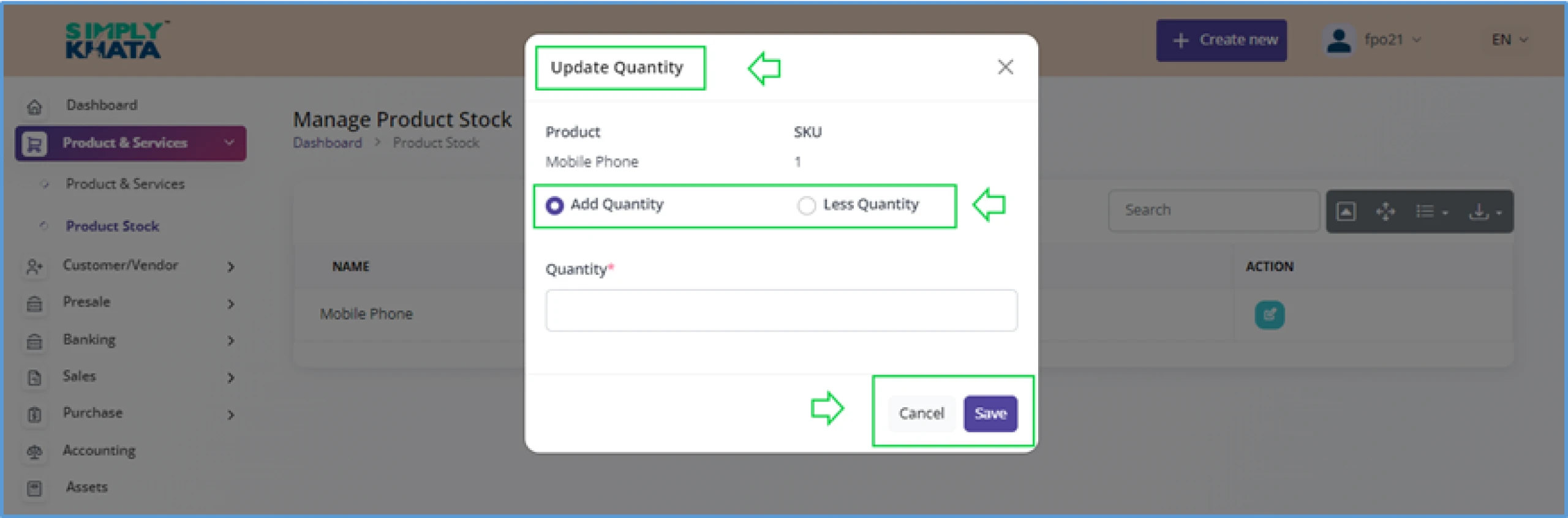
(Image -27)
As shown in the image 27, on this product edit screen, user need to provide click add quantity if product quantity needed to increase and click Less Quantity if product quantity needed to decrease. After entering the quantity as per the requirement click “Save” and the updated product quantity will be saved.